Home Directory Quotas and Disk Space
Overview
We operate disk quotas on home directories. The default quota for new users is 4GB. Home directory space is for important files that should be backed up.
When your disk usage reaches your quota you will not be able to save any more files in your home directory, nor update existing files.
The main reason we have disk quotas is because of backups. We regularly backup your files and there is a limit to how much data can be backed up with the resources we have. Quotas also substantially reduce the likelihood of the home directory storage suddenly filling up and causing problems for everyone.
Linux users can check their quota by typing
quota
Windows users have a quota monitor in the status region to the bottom right of the screen.
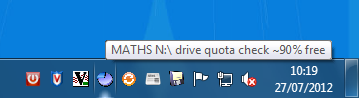
This will alert you when you are close to running out of space and allow you to quickly check your usage levels.
Alternative places to store your data
If you are running close to your limit consider other ways of storing data. Be aware that most of the following locations will not be backed up unless you make your own arrangements for this.
- It can be stored on Store, Data and Scratch spaces.
- It can be copied onto a high-capacity USB stick, a DVD or an external hard drive for larger quantities of data.
- If it is not personal data it can be kept in the cloud (e.g. Dropbox, Google Drive).
- Keep it on your own laptop or home computer. We offer a laptop data backup service.
- Move some files you don't need to access daily to Desktop Services (formerly Public Workstation Facility), you can then access these files from anywhere via a web-browser. The default DS quota is 2GB.
- If you are based somewhere other than the CMS (e.g. you are a long-term visitor) the majority of your data should be stored at your home institution. It will probably be backed up there; check with their computer support if unsure. How to transfer your files from one Linux system to another.
How to cut down
Files in your Wastebasket (aka Trash, Recycle Bin) count towards your quota, so emptying the Wastebasket is the first thing to try if you are running out of quota.
Spam can take up a great deal of space if it is automatically filtered into a separate folder so that you don't notice it. Ensure that you empty your "spam" or "Junk Email" folder regularly. If you haven't checked it for a while, make sure that no real email has sneaked in before deleting the folder.
Large or infrequently accessed files can be compressed with bzip2 (and uncompressed with bunzip2). Directories can be turned into a compressed archive with the tar command:
# To archive and delete the directory dirname tar cjvf dirname.tar.bz2 dirname && rm -rf dirname # To extract the archive dirname.tar.bz2 tar xjvf dirname.tar.bz2
Finding the big files
To see how much space you are using you can run, from your home directory:
du -sk * .??* | sort -n
That will show you how much space each file and directory in your home directory is using, with the largest ones at the end. If you find a large directory you can cd into it and run the command again, and repeat as many times as needed to locate your large files.
Or use baobab and click "Scan Home" to see the same data in a graphical format.
If you are having difficulty tracking down the large files in your home directory space, a command like:
du -ak > /tmp/du-$LOGNAME; sort -n /tmp/du-$LOGNAME
will list all the files and folders/directories in your home directory, and sort them by size from smallest to largest. Run this command from your home directory. It may take quite some time to display the files.
The command given above stores the results of the du -ak in a file in /tmp/ so you can examine it several times to look for several large files.
To find large files which haven't been accessed in a while:
find ~/ -type f -size +4096k -atime +100 -ls
This will find all files larger than 4MB and not read in over 100 days. These numbers can be changed for various situations remembering that 1 Meg = 1024k.
To check just the files in the top level of your home directory you could run:
cd; ls -Sarl
This will list your files sorted by size, but won't look in any directories/folders.
Quota policy and requests for an increase
If the home directory storage becomes completely full then lots of computing and IT services will stop working or behave erratically. If the home directories become too large for our backup system then the frequency of backups will have to be reduced.
Home directory space is expensive (reliable, fail-over, fast, backups of various types including snapshots, archive, offline and off site, etc.) and a shared resource.
The default home directory quota is 4GB. Each request for a quota increase is judged on a case by case basis with the aim of balancing:
- needs of all users (10% of user accounts should not be able to completely fill the home directory service)
- need of the account holder for space in which to store important data
- fairness between user accounts
To request a quota change please email help@maths with:
- how much you want your quota to change by (increase/decrease)
- why you need a quota change
