Printer detection problems in Mac OSX 10.5
Starting with Mac OSX 10.5 Apple changed the default way it listens for printer adverts, and the same is true in OSX 10.6. As a result the printing system will no longer see the standard CUPS/IPP printer adverts from the laptop network print server. Therefore by default no shared printers show up in the list when you try to add one.
Note that upgrading Mac OSX version (e.g. from 10.5 to 10.6) will usually undo the change. Using the Reset Printing System feature will certainly undo the change.
Printer configuration for Mac OSX 10.5
Start up System Preferences, and select Print & Fax
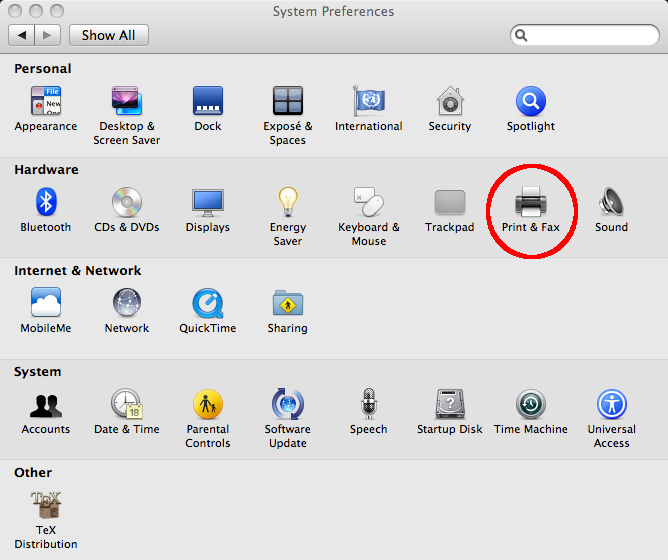
Since most of our printers default to using A4 paper, you probably want to set the Default Paper size:
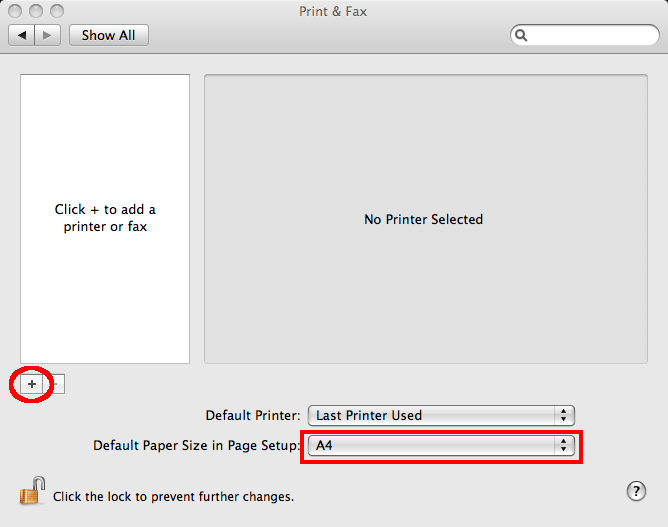
Click on the + (plus) icon, and the Print Browser will appear. Ensure that the Default Browser is selected, and a list of available printers should appear. If you select one it will show the Name, Location and Model (Print Using) for the printer. In this example we are adding magpie which is a DAMTP printer. Finally click on Add.
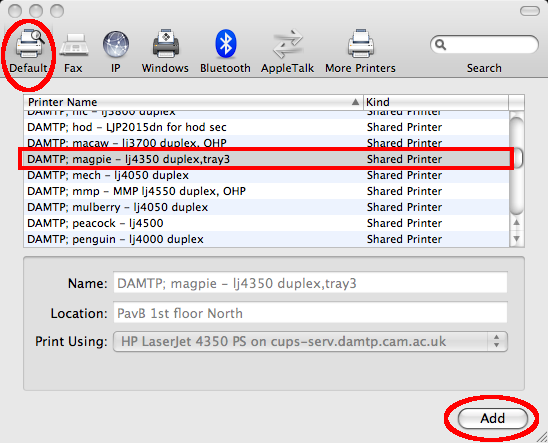
Note that magpie is just an example, and in fact that printer no longer exists - it was replaced by the printer b1north in 2009.
Back in the Print & Fax window it should now show the added printer, with the Name etc displayed if you select a printer. To see more details of a printer select it, and click on Options & Supplies....
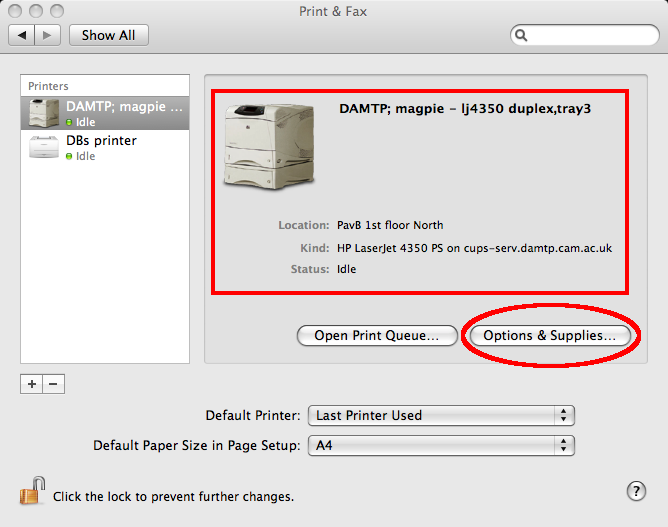
This will display an overlay on the Print & Fax window which shows more details including a Driver section which can be used to tell which printers support duplexing or have extra paper trays etc.
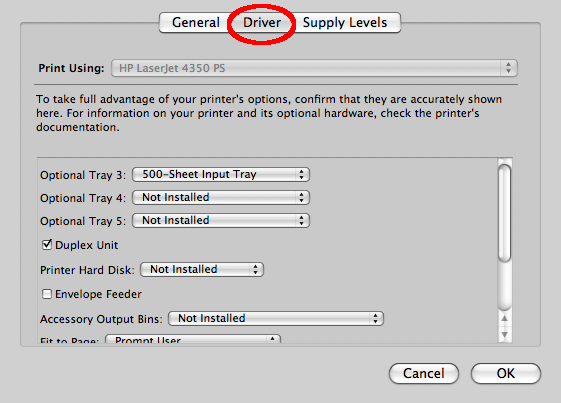
Note that currently any printers which don't say which department they belong to are owned by DPMMS. This may be changed at some point.
Having problems?
NOTE: Please read if you are experiencing problems.
As mentioned above if you are having problems (e.g. you cannot see the list of shared printers) then you need to follow the instructions on the page Troubleshooting printer detection in Mac OSX 10.5/10.6.
