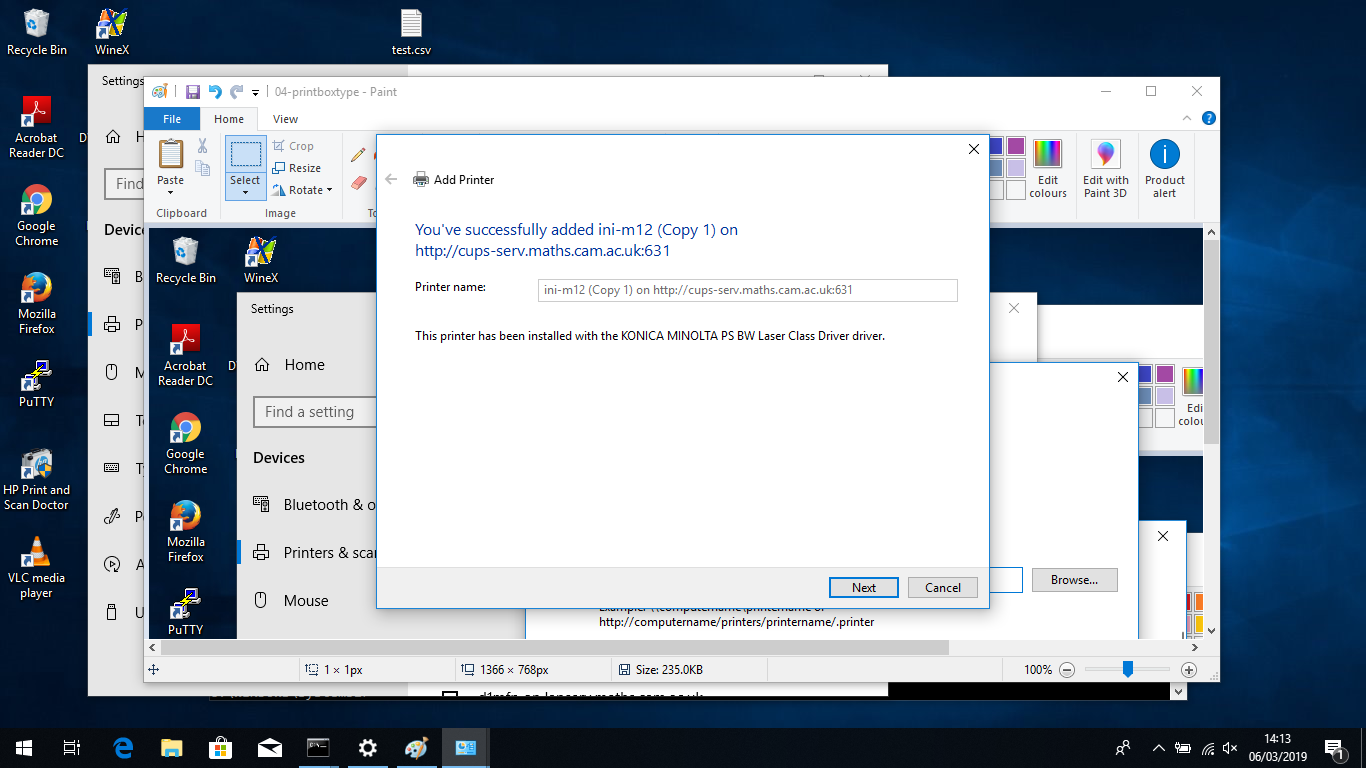Printer configuration for Windows 8 and 10 - alternative version
Note: the images in this page are taken from Windows 10, however the instructions have also been successfully tested with Windows 8.
Press the Windows key and then type "printers" to find the Printer configuration dialogue box. The icon looks like this:
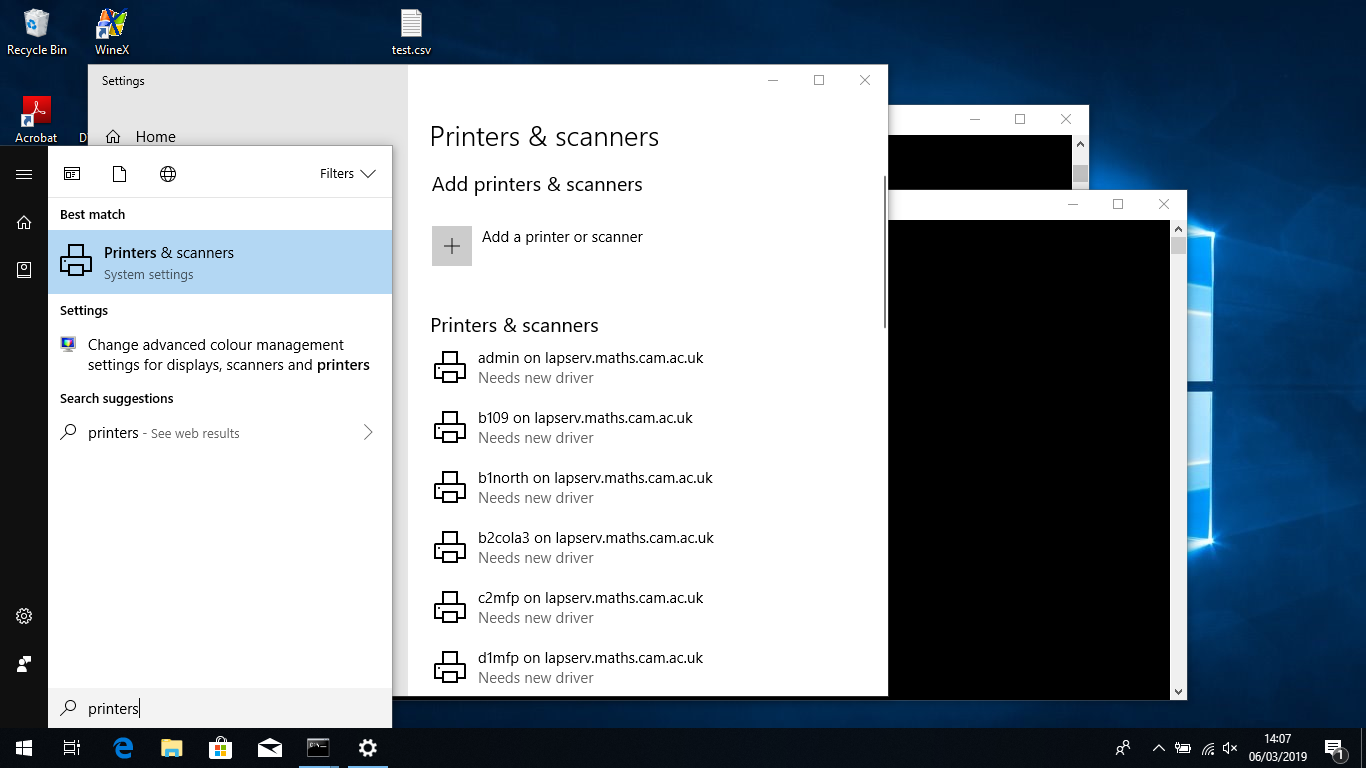
Click on it and you should see this dialogue:
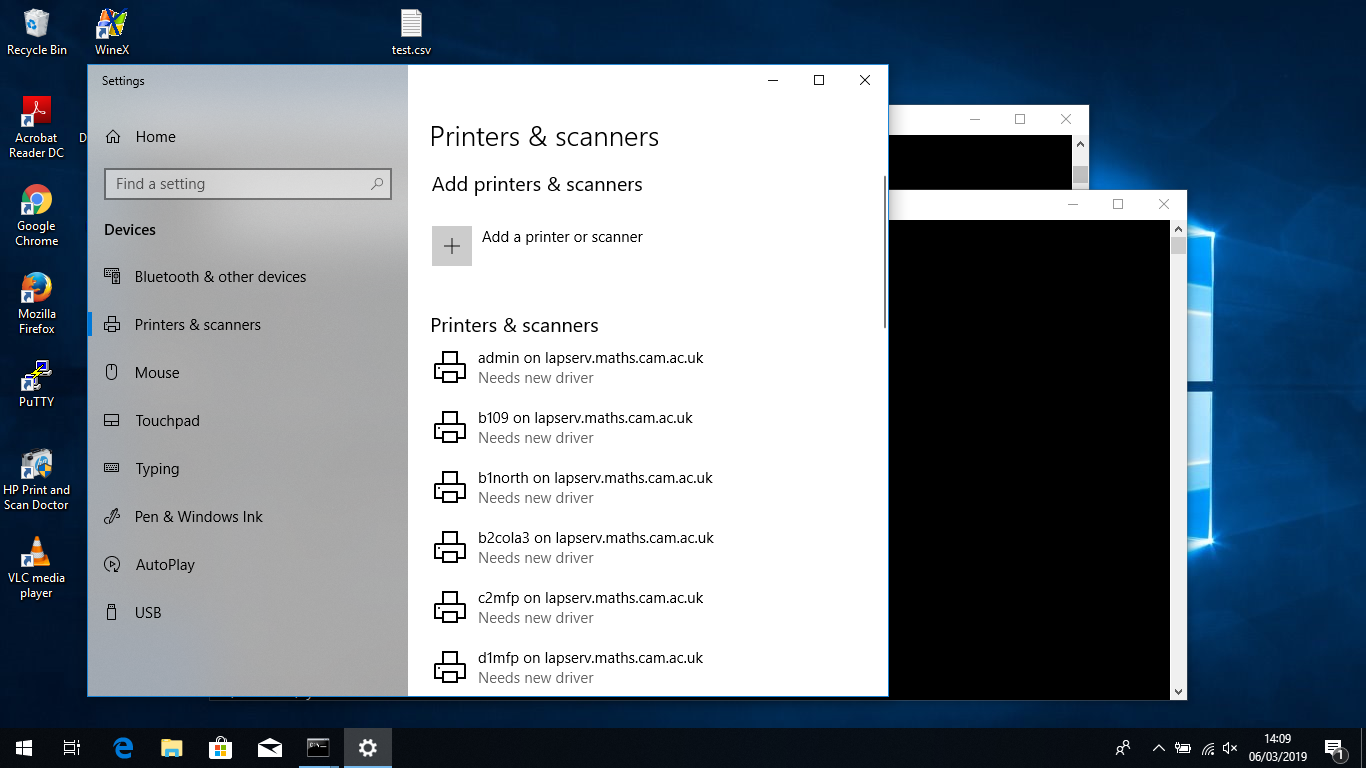
Select "add a printer or scanner" and wait a bit. When you can, select "The printer I want isn't listed":
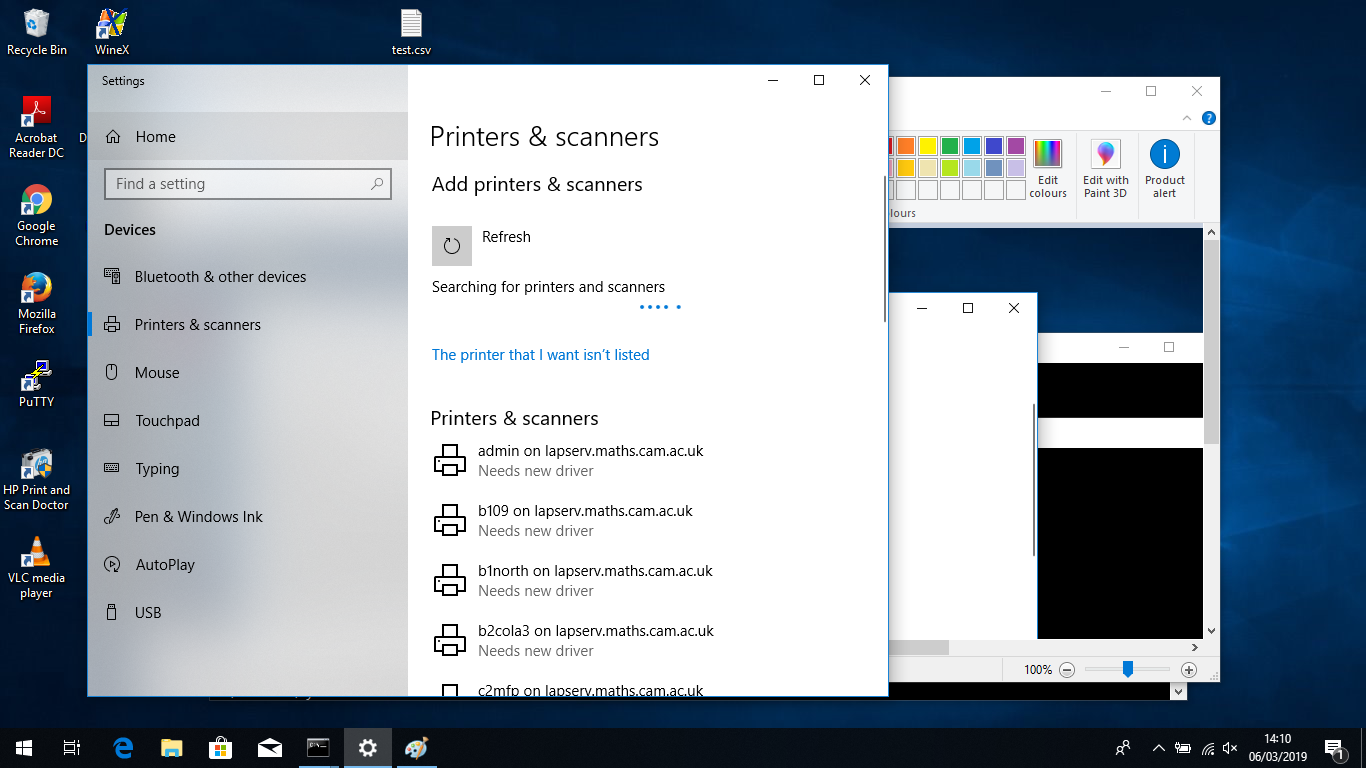
Type http://cups-serv.maths.cam.ac.uk:631/printers/ini-m12 into the printer box (replacing ini-m12 with the name of the printer you wish to use!):
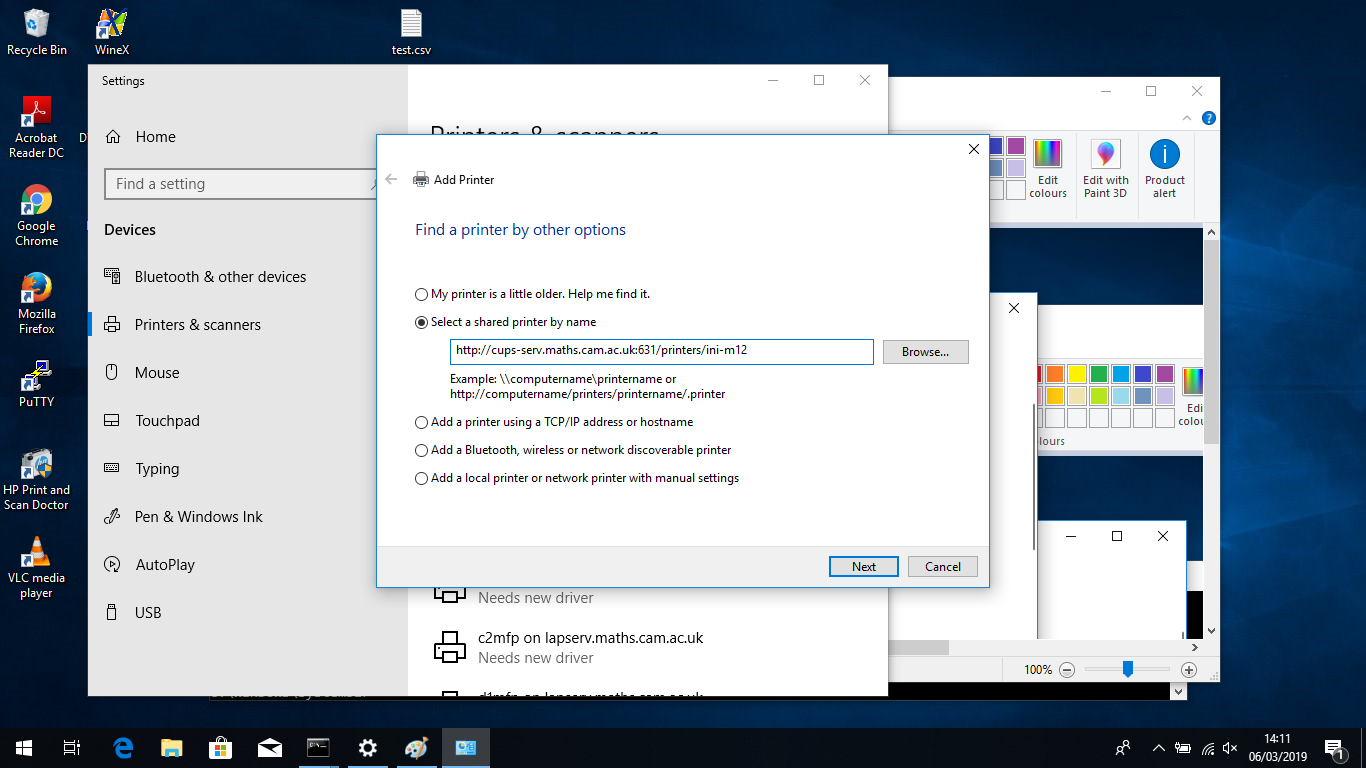
A box should pop up asking you to choose a make and model. Choose something that best matches your printer. For ini-m12, one of the Konica Minolta PS drivers is the right choice:
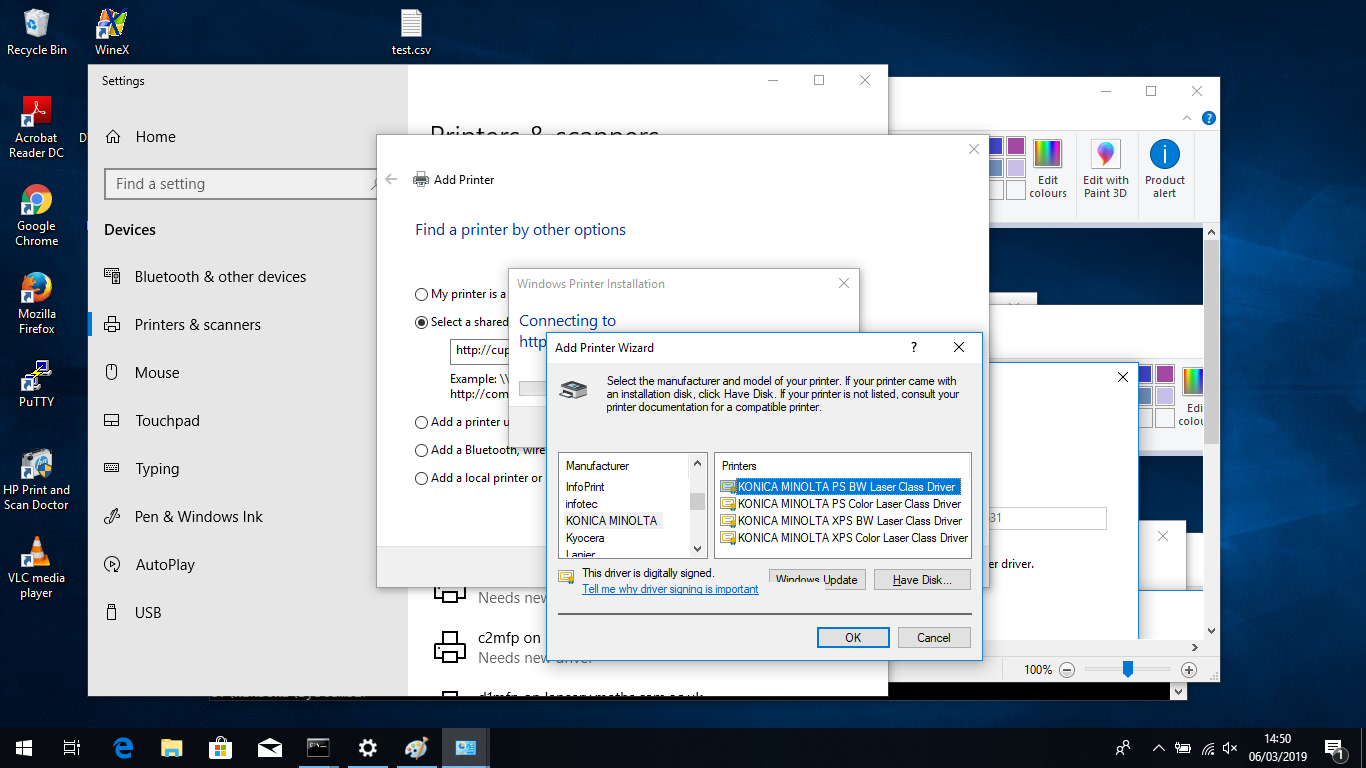
If all goes well you should be finished: