To be able to map a drive to the UIS Sharepoint files so that drag and drop is easier and quicker than the web interface, on Maths managed Windows PCs you first need to open Internet Explorer, not Edge but Internet Explorer, and then go to https://universityofcambridgecloud.sharepoint.com/sites/MATHS , sign in as your CRSid@cam.ac.uk.
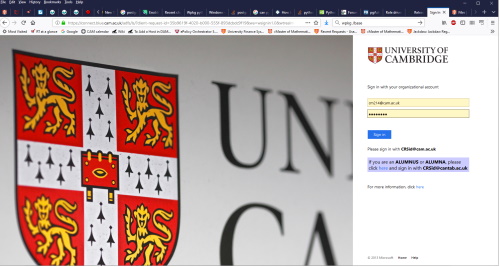
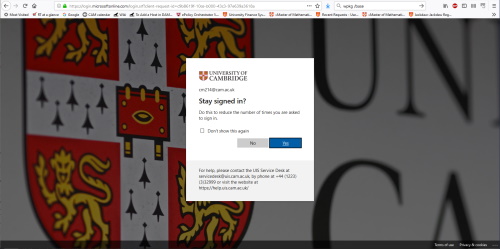
Accept any options to save your password and reduce the number of times you're asked to authenticate.
You can now map a drive in Windows Explorer to https://universityofcambridgecloud.sharepoint.com/sites/MATHS . Failing to log in to IE first will result in 'System error 224' error when you try to map a drive.
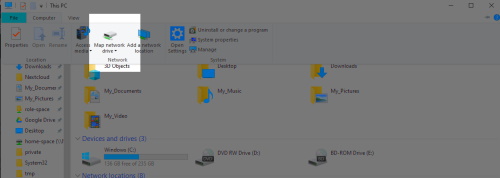
Technical notes
- To be able to map a drive the Windows PC needs to have the Webclient service installed and running. Windows Server does not install this service by default, Windows 10 does.
- Internet Explorer also need to have universityofcambridgecloud.sharepoint.com added as a 'Trusted Site'. For Maths managed PCs this is done via group policy. To check if this has been added open Internet Explorer, Settings, Security tab, Click on 'Trusted Sites'and then press the 'Sites' button. You should see the sharepoint site listed. To manually add this site, open Internet Explorer, Settings, Security tab, Click on 'Trusted Sites'and then press the 'Sites' button. Add universityofcambridgecloud.sharepoint.com.
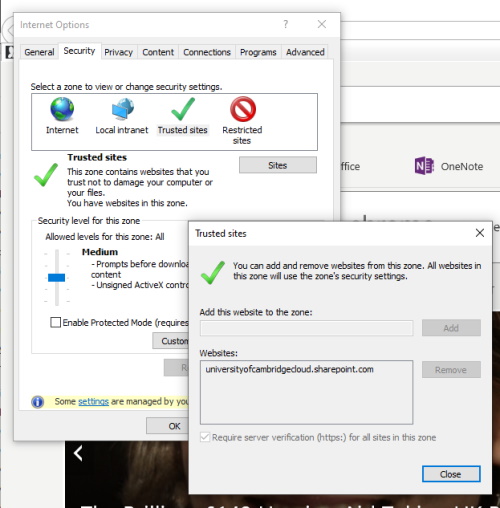
- The mapped drive uses Webdav. By default, the maximum file size that can be transferred over webdav is approx 50MB. Group policy changes this to 4GB. To manually set this a registry change is needed by running the command:
- reg add "HKLM\SYSTEM\CurrentControlSet\Services\WebClient\Parameters" /v FileSizeInBytes /t REG_DWORD /d 4294967295 /f
