Wired eduroam for macOS
Staff and students can use the wired laptop network at the CMS by connecting to a laptop port and signing in with a eduroam network access token.
1. Make sure you are online - for example, via UniofCam or another wired network.
2. Create a new eduroam network access token on the UIS Tokens page - Take notes of the token details as they will only be visible once.
○ Instructions on how to create a network access token can be found on the UIS network access tokens page.
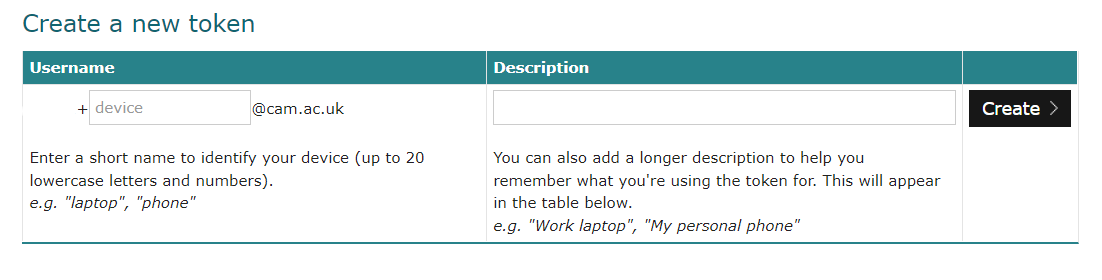
3. Connect your device to the laptop port. After a few moments, a sign-in window will appear.
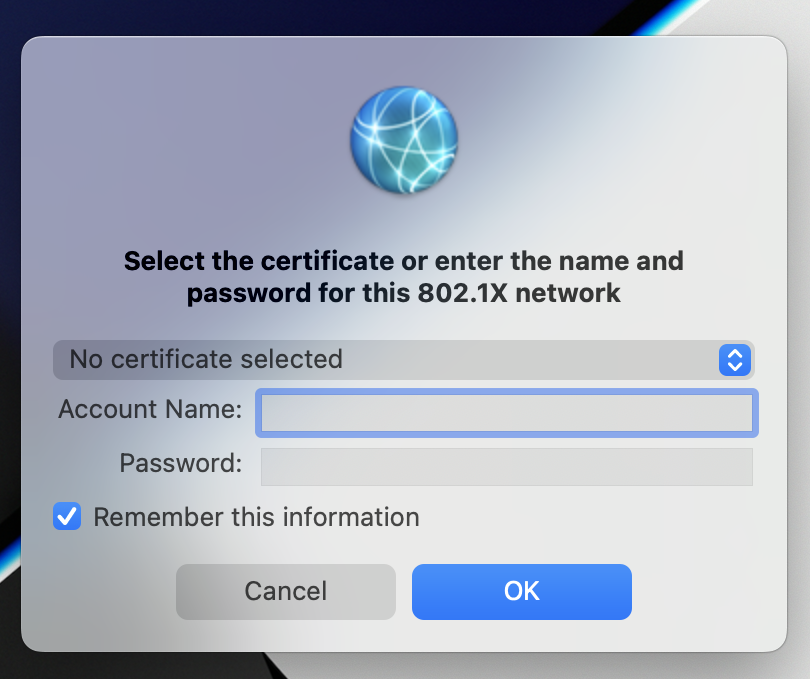
4. In the 'Account Name' field, enter the token username created in step 2.
5. In the 'Password' field, enter the token password provided by the tokens page from step 2.
6. Tick the box next to 'Remember this information' if you would like to save the network sign-in information for the wired network.
7. Click 'OK'. You will now be connected to the wired network.
