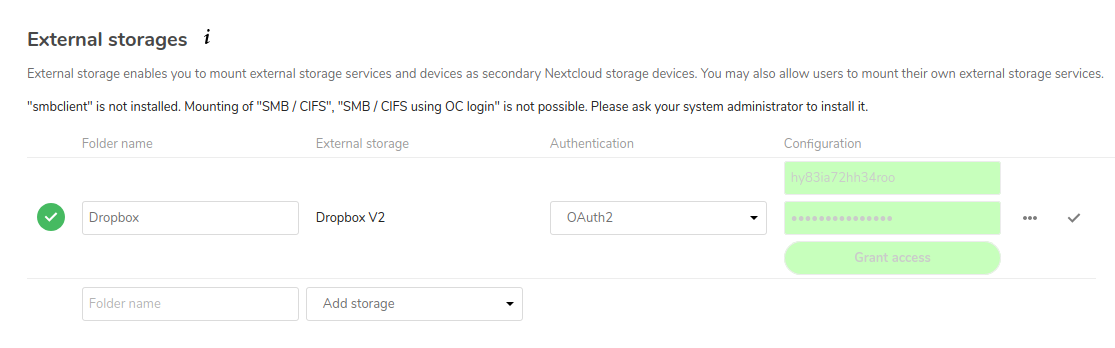Why?
We've experienced difficulties with some machines in Maths becoming unable to synchronize to Dropbox. Sometimes we've been able to work around this, but not always. Dropbox's own software doesn't support having a home directory stored on the network, as all our home directories are, so we're onto a loser there before we start.
Rather than try to convince Dropbox's own software to run on our desktop systems, it's possible for our Nextcloud server (onthemove.maths.cam.ac.uk) to keep a synchronized copy of the files from Dropbox, then use the nextcloud client to synchronize these files to your workstation.
How?
First, configure a nextcloud client to synchronize your onthemove.maths.cam.ac.uk account.
Second, grant access to your Dropbox or Dropbox for Business account to onthemove.maths.cam.ac.uk: (the instructions below were taken from https://apps.nextcloud.com/apps/files_external_dropbox, with minor changes to reflect our server names).
The process of granting access to your Dropbox or Dropbox for Business account involves telling Dropbox that you're creating an app which you would like to have access to your files, permitting access to your files via that app from a particular system (our nextcloud server), and then configuring our nextcloud server to access those files.
- Log into the Dropbox Developers page and click "Create Apps"
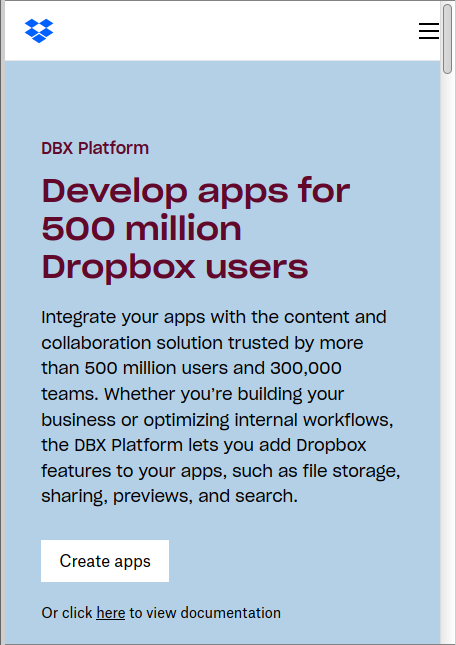
- Select the "Dropbox" API to share folders (even if using Dropbox Business; the Dropbox Business API is for managing Business team information)
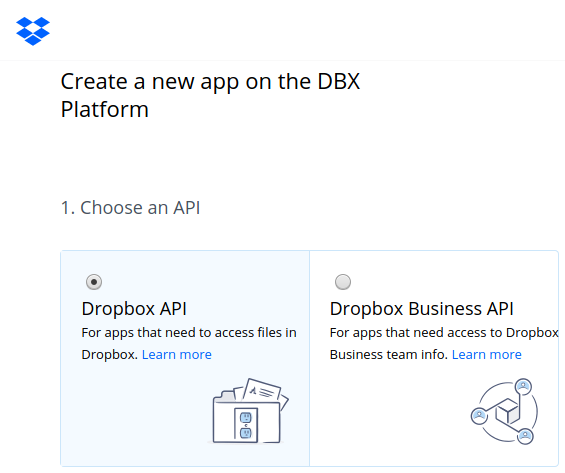
- Then choose which folders to share, or to share everything in your Dropbox. (N.B. Dropbox and Dropbox for Business have lots more storage than our nextcloud server; sharing everything in your dropbox might be antisocial.)
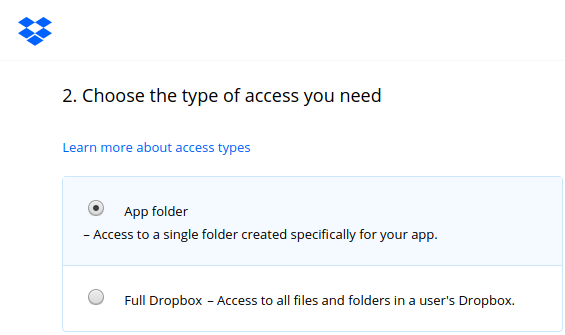
- Name your app (Dropbox won't let you use the word "Dropbox" in the name) and then click "Create App"
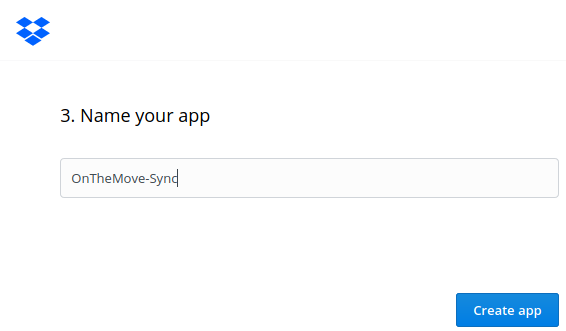
- Under the section OAuth2 Redirect URIs add a new URL: https://onthemove.maths.cam.ac.uk/index.php/settings/user/externalstorages
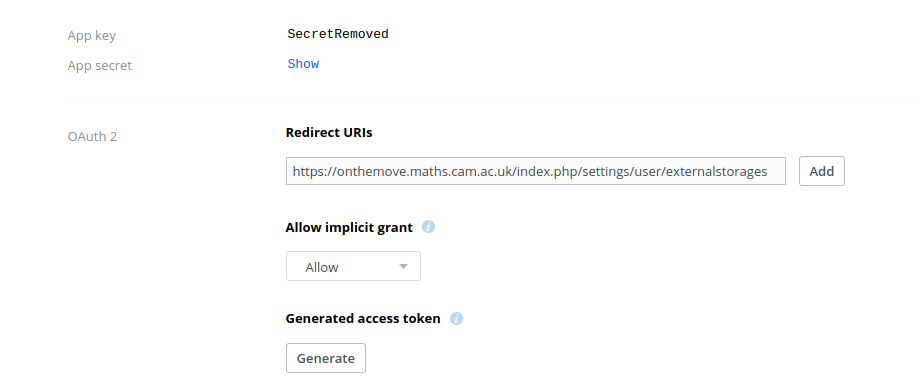
- Then go to https://onthemove.maths.cam.ac.uk/index.php/settings/user/externalstorages and add a new storage Dropbox V2
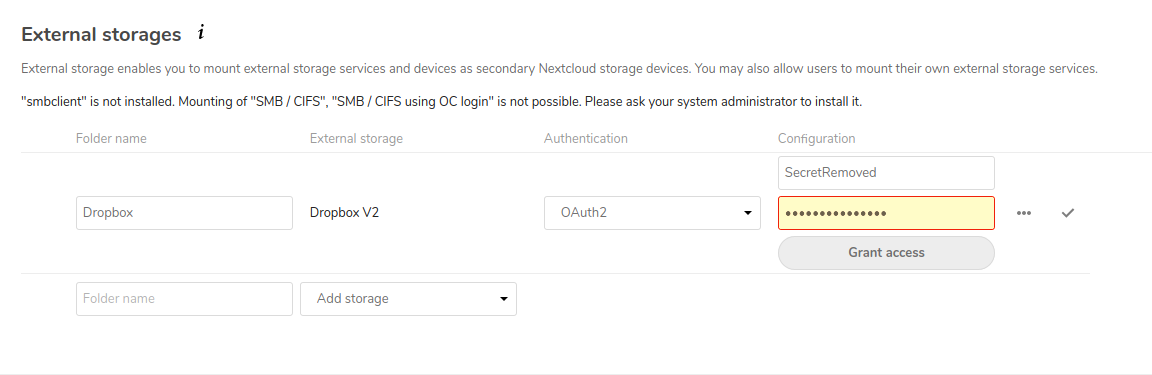
- Fill the details Client Id, Client Secrets from your Dropbox App page (where they are termed "App key" and "App secret" respectively)
- Click "Grant Access" and then you will be redirected to Dropbox to confirm the access
- After confirming, you will be redirected back to onthemove.maths Storage Section and you should see green mark along your storage configuration confirming that your Dropbox could be accessed.