Maths Mail Service is closed
The department email server closed on 7 August 2024.
If you send emails via smtp.maths.cam.ac.uk please stop doing this. It no longer works. You should use the email server specified by your email service to send outbound email. For the University Email Service this is
SMTP server: smtp.office365.com
SMTP port: 587
SMTP connection security: STARTTLS
Below are some of the questions we were asked as we closed down the service and migrated the mailboxes to the University's service.
Terminology: The University Email system is sometimes referred to as ExOL and other times as University Microsoft Outlook Account.
Learn more about the service: https://help.uis.cam.ac.uk/service/collaboration/365/exchange-online
How do I set up Thunderbird to work with University Email?
The UIS have a set of instructions at:
https://help.uis.cam.ac.uk/service/collaboration/365/exchange-online/how...
A step-by-step setup guide to adding a shared mailbox. To add your personal mailbox follow the same steps except use your CRSid@cam.ac.uk address instead of the username for the shared mailbox address (in the example below replace migration@maths.cam.ac.uk with your CRSid@cam.ac.uk)...
1. Start Thunderbird. From the Tools menu select Account Settings.
2. Towards the bottom left of the window click on Account Actions and select Add Mail Account.
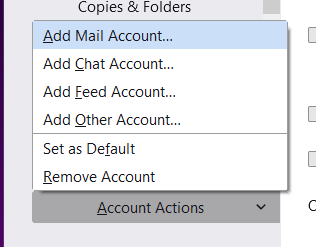
3. Type in your name and add the role mailbox email address. Leave the password blank.
4. Click on the text Configure manually.
5. Add the IMAP settings. Hostname = outlook.office365.com. Port = 993. Connection security = SSL/TLS. Now the fun part. when you click on the Authentication method drop down the option you need to select is Oauth2 but you won't see it listed. for the time being select Autodetect. We'll come back to these settings in a minute.
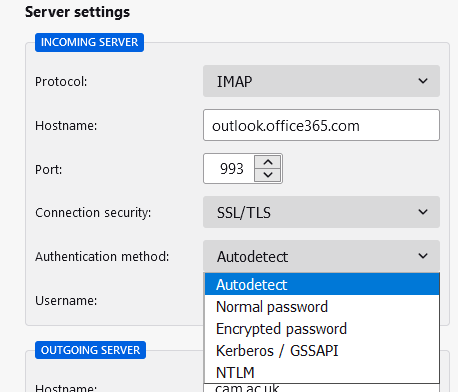
6. Now setup the outgoing server settings. Set the settings as per the following image. Again, we need to set the Authentication Method to Oauth2 but you won't see it listed - yet. Select autodetect. for the Username you need to enter your CRSid@cam.ac.uk!!
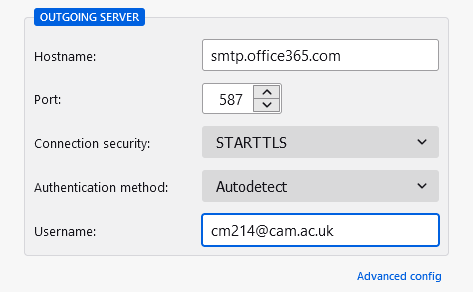
7. With all the incoming and outgoing server settings set, click on the button below the server settings labelled 'Re-test'. A green success window should appear as shown below.
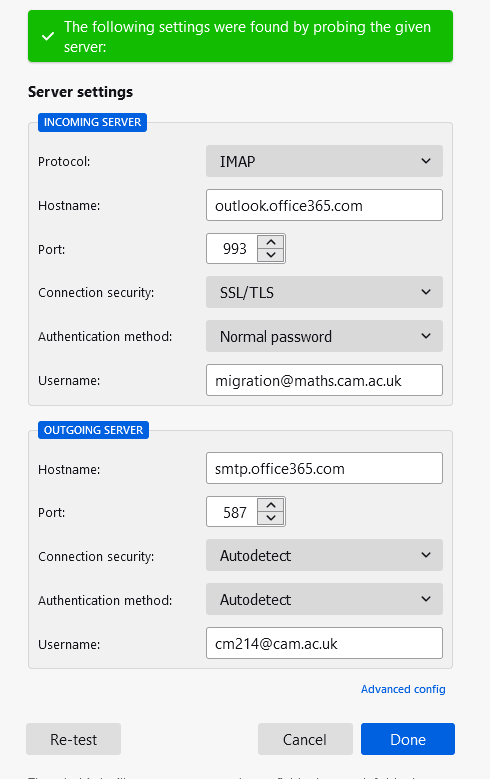
8. You can now click on the incoming and outgoing server 'Authentication method' dropdown and select Oauth2.
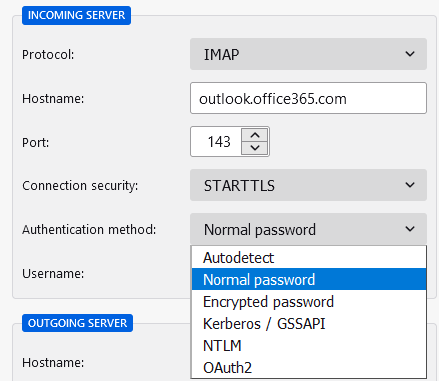
9. Your screen should now look like the following (with your role mailbox and CRSid email address).
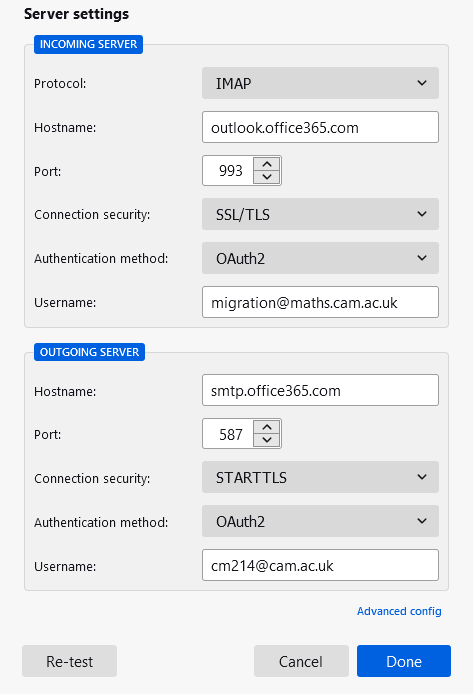
10. Double check the port numbers and Connection Security is correct (they can change when you select Oauth2), then press the Done button to complete the mailbox addition.
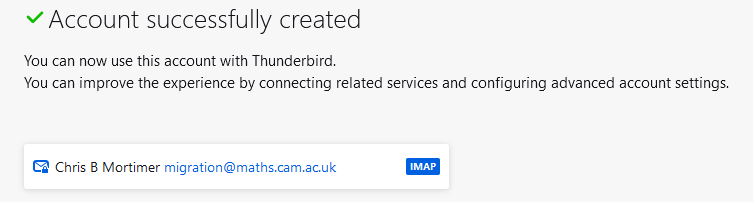
When authenticating, you'll see the usual Cambridge University screen for your username, password and then multi-factor authentication (MFA). You must ensure that your username on that screen is [CRSid]@cam.ac.uk, and that you use your associated password and additional authentication mechanism.
Pine configuration to read Exchange Outlook
How do I move my address book
The new service has a look up of internal addresses and role mailbox address which use the University service. This covers a lot of the University.
If you wish to add your maths address book you need to export it from Maths webmail, convert it into a different format and then import into outlook.
1. Log into Maths webmail.
2. On the left of the window click on Contacts.
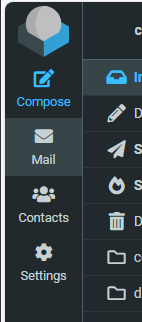
3. Select the contact list you wish to export.
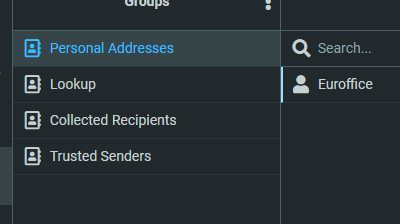
4.On the right hand side of the top ribbon select the Export option. Save the file somewhere, the extension will be .vcf.
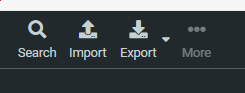
5. The vcf file now needs to be converted to a csv file. One way is to use the online service at https://tribulant.com/vcard-csv/index.php. Press the 'Choose file' button and select your saved vcf file. Set the format to CSV, Comma and tick the box Add header line. Press the Convert button.
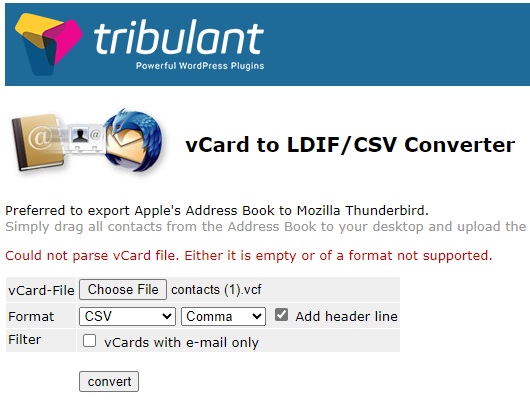
6. You will then be prompted to save the resulting CSV file, save the file.
7. Log into https://outlook.com.
8. On the left hand side of the window click on 'People'.
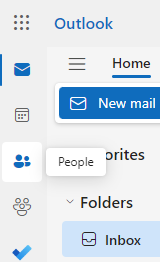
9. Along the top ribbon look for 'Manage Contacts', click on it and select 'Import contacts' from the drop down menu.
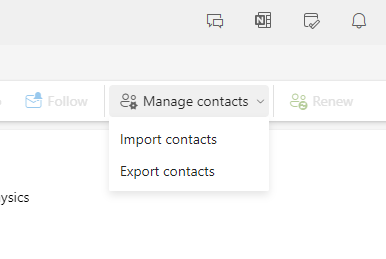
10. Locate and import your CSV file. NOTE the import does not do a brilliant job of the transfer of contact, you may need to add names to the contacts but at least you will have the majority of the required information.
After your email is migrated you will still have access to your old email account and the address book. You can sort out what's needed then. (This is provided you do not wait until the last week to be migrated).
My password is blocked.
Please go to https://password.raven.cam.ac.uk, login with your Raven account and then change your Raven password. You can change it to what it currently is (if that makes sense!), but this is to force the University email system to pick up your Raven password. After you have 'changed' (refreshed?) it can you please also update the "self-service password recovery" settings if you have not already done so.
Where can I learn outlook?
Here is a good starting place for learning the basics of sending, receiving and manageing email.
On the same site there are many more links and links to boards to ask questions.
Another way to learn is look for tutorials on youtube.
I don't like the look of outlook / all my messages are bunched together / animations
To change the look and layout go to Settings.
Settings is to the top right of the screen. It's the cog wheel icon.
Go to settings -> email -> layout. Under message organisation select the option to show emails as individual messages.
There are also other settings here which define how you want the page that displays your emails to look.
Also under layout is the option to turn on or off animations.
Joyful animations are a different thing. Joyful animations occur when someone sends an email starting Congratulations. A little digital handful of confetti seems to be thrown over the header for a moment. A similar effect would happen if someone were to wish you happy birthday. If you don't want joyful animations turn them off under Settings -> Email -> Compose and Reply and scroll down nearly to the end.
You can test by sending yourself an email. The effect only works on unread messages.
Outlook has a search box for settings so there is no need to remember all these setting pathways.
Where do I set my spam settings? (Updated 7 July)
The university email service has spam checking turned on by default.
To choose which options you want to use go to settings -> email -> junk email.
on the web client: https://outlook.office.com/mail/
To filter on subject or other header create a rule.
Settings -> Email -> Rules
There you can create rules to filter emails into your junk mail folder and filter them to other folder..s.
