Printer configuration for Windows 7
From the Start menu pick Run in Windows XP, Start Search in Windows Vista or Search programs and files in Windows 7, and type:
\\lapserv.maths.cam.ac.uk
and hit return (or click OK).
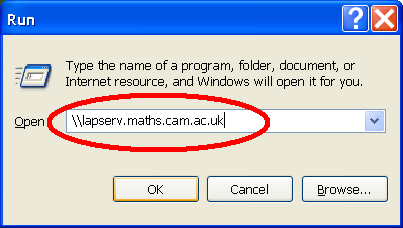
and you should see available printers:
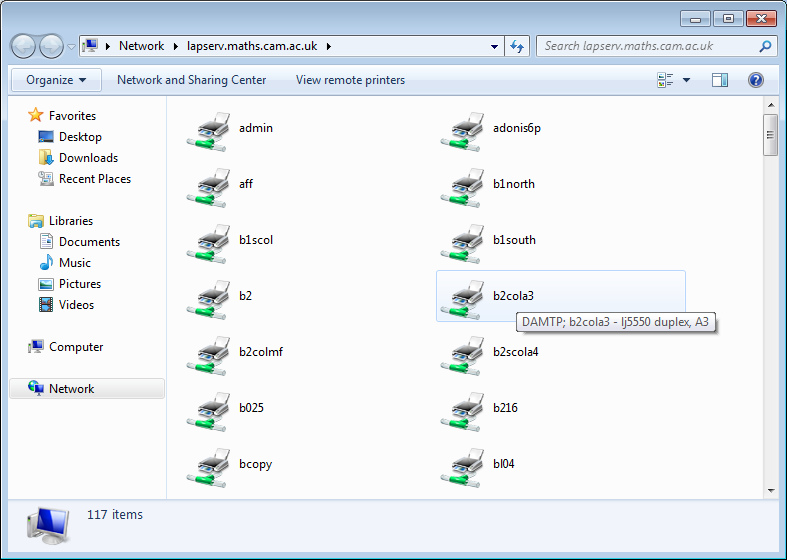
To ensure you see all the details pick Details from the "Change Your View" icon at the top left, 3rd from right, or do it the old way and hold down the Alt key and tap V.
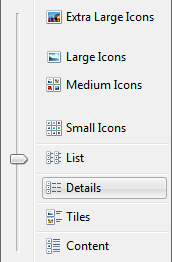
Pick one of the printers (here we are selecting bcopy which is a DAMTP printer), select it and use menu open, or double-click on it.
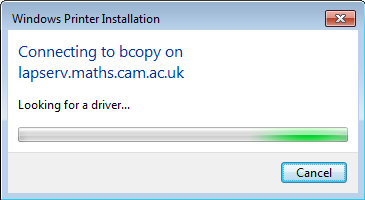
You will be asked if you trust the printer so click on "Install Driver"

After installing suitable drivers you should get the new printer queue appearing.
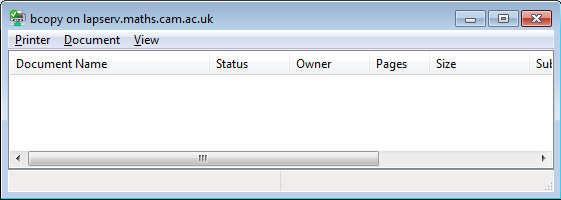
The printing preferences can be obtained from the Printer menu option which will let you select things like duplex mode (on printers which are known to support it).
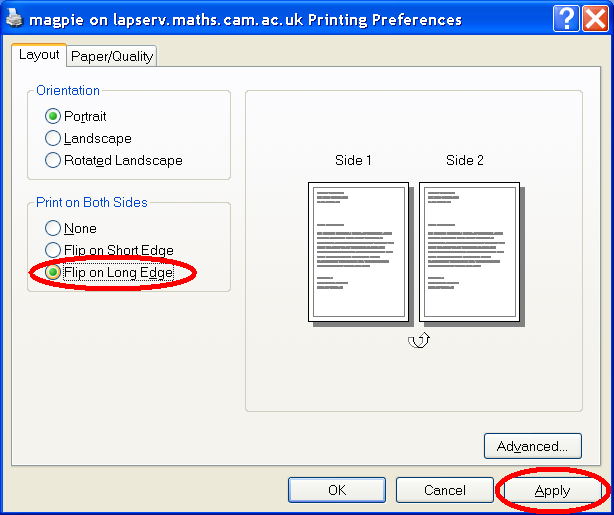
You can also select the printer properties etc if you want to check the driver information etc.
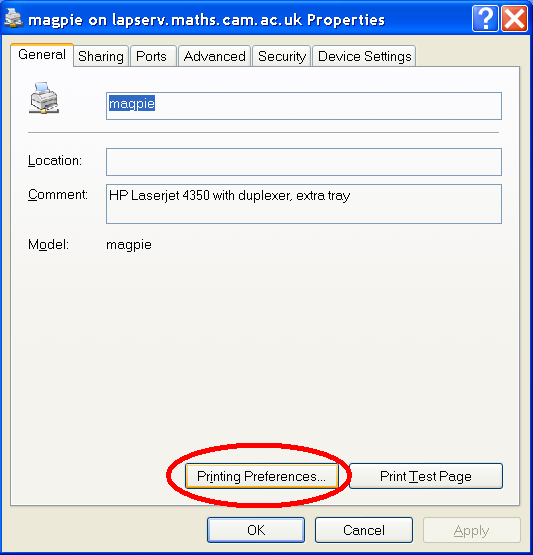
Sadly the Location information is not passed through. If you want more details of the printers, point a web browser at:
http://lapserv.maths.cam.ac.uk:631/printers/
for more information about all available printers.
Note that currently any printers which don't say which department they belong to are owned by DPMMS. This may be changed at some point.
