LaTeX using PWF Windows Computers
This note describes how to process LaTeX documents on the University PWF computers running Windows, using the WinEdt editor.
-
Recommended: create a folder for your LaTeX files e.g. F:\LaTeX. Download the sample files to your LaTeX folder.
-
Start up the editor from the Start Menu: Start > PWF Programs > Maths Packages > TeX and LaTex > WinEdt
-
Create a new input file using the File>New menu item. Use File|Save as to name it F:\LaTeX\test.tex (for example).
Alternatively open the essay.tex sample file using File|Open. -
Add your LaTeX text. Click on the Sigma button to show a toolbar containing numerous mathematical symbols which can be inserted in the input file using mouse-clicks. For additional commands and symbols you will need to consult other LaTeX documentation. A useful LaTeX Help file is available from the WinEdt Help menu.
-
Process the LateX input file by clicking the LaTeX button. If the latex processor detects errors press Enter repeatedly in the processing window which pops up to force it to complete processing the file (or press x to abandon processing). Click on the Find errors button (binocular lenses) to view error messages, and make changes to the input file to correct them.
-
Click the LaTeX button again. When the document is error-free click the DVI button to start up the WinDVI previewer. To print the document select menu item File>Print in WinDVI.
Note: there is a bug in the current version of WinDVI which sometimes prevents the latex processor writing to the .DVI file. If this happens, close the previewer window, run latex again, and then start the previewer again.
Please report problems using the TeX software on the PWF by email to the CATAM Helpline.
Updated on 24 March 2004