Part II electronic submission of project programs and data files
Part II electronic submission is available until 4pm on Wednesday 2nd May 2012
You are required to submit copies of your programs and any associated data files to the Project Assessors for checking.
Students who have used MATLAB only need to submit their *.m files, plus any data files. If you have used another programming language such as C, python or java you should submit program source files and data files, and in addition you need to include either a "makefile" or instructions on how to build each program executable, especially if you have used multiple object files or your own libraries (you should not submit any object or executable files).
Files can be submitted on the University PWF network or on some college networks (see below for further information). If you have not used the PWF, or a similar facility in college, you can use sftp file transfer from another computer, as described below. However, you will still need to know your PWF password.
The deadline for submission of programs is the same as the deadline for the handing in of project folders. Note that programs can be submitted at any time up to the deadline, but project folders cannot be submitted in advance.
If you find it impossible to submit your files electronically you may ask the CATAM helpline for permission to submit your files by email or, if there is absolutely no alternative, on a DVD, CD or floppy disk (Macintosh and Linux users should write a DOS format disk). Programs submitted by email, DVD, CD or disk will not be accepted unless prior permission has been granted. A DVD, CD or disk can only be submitted on 2nd May. It should be securely attached inside your project folder and be labelled with the anonymous number allocated to you. Labels printed with an anonymous number for identifying projects will be available on submission day.
Note that DVDs, CDs and disks cannot be returned after the examination.
Naming your files and what to submit
As explained in the Part II manual, in order to make submission and marking easier, please put all your files related to different projects in separate directories/folders. Further, please name each directory/folder using a convention whereby the first few characters of the directory/folder name give the project number, with the dot replaced by either a minus sign or underscore (_). For example, all the programs written for project 2.7 should be placed in a directory/folder beginning with 2-7 or 2_7.
You should submit any special data files needed by your programs. For example, if any of your programs read large amounts of data from disk files, then you should submit the data files in case we need to verify that your program works correctly. The data files and program files should be placed in the same directory (named according to the above convention). Do not submit copies of standard data files supplied by the Faculty of Mathematics unless, of course, you have made modifications to the data.
If you are unable to submit files using this naming convention please state clearly in a README, or README.TXT, file which files are associated with each project.
If you have used software other than that recommended by the Faculty, i.e. if you have not used MATLAB, you should also submit a file called README (or README.TXT) which contains a brief description of the files you have submitted and which software you have used.
How to submit your files using the Mathematics PWF or another University PWF
From a computer on the Mathematics PWF or another University PWF use Windows Explorer (or the COPY command if you prefer) to put copies of your files in
X:\CATAM\SUBMIT\II\identifier
where identifier is your PWF logon identifier. If the network drive X is not visible on the desktop it can be found by selecting "My Computer" in the Start menu.
If you have any problems submitting your programs please ask a demonstrator for assistance, or send an email to catam@maths.cam.ac.uk.
Submission of files from College
If your College runs a PWF Managed Cluster Service (MCS) you should be able to submit your programs as described above.
On non-MCS college networks you may first need to log on to Granta and access the CATAM disk, PWF-SHARED\UX:. Please ask your College computer officer for advice on how to do this. If you cannot remember your password on the PWF ask Computing Service Reception to reset it.
If you have problems submitting from College then you will have to use a University PWF computer, or sftp as described below.
Submission of programs using sftp
sftp is a file transfer protocol/programme (for further details see Google or Yahoo! or whatever) which allows you to transfer files directly from your machine to CATAM via the network. You can download a Windows sftp client (WinSCP) from here, or a Mac sftp client (Cyberduck) from here. Both are straightforward to use and allow 'drag-and-drop' transfer. If you are using Linux then you will already know that there is a sftp command.
Once you have a sftp client, you can submit files by using it to access sftp.pwf.cam.ac.uk. If using WinSCP you log on to sftp.pwf.cam.ac.uk where prompted. The first time you do this from any computer it will give a warning message similar to the following, to which you should press 'Yes'
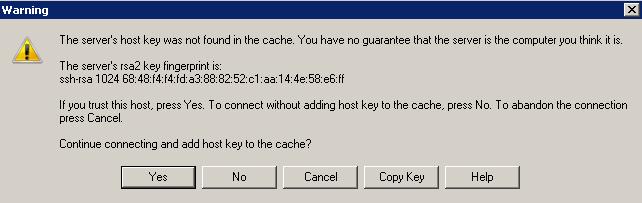
When you connect you may first (depending on settings) be shown the home directory. From a drop-box at the top of the page you must select parent directory /root, then, from the list shown, navigate to /ux/CATAM/submit/II/userid.
If using Linux the steps are:
sftp sftp.pwf.cam.ac.uk Name:... Password:... cd /ux/CATAM/submit/II/userid bin (essential if sending an archive) put file put file .... (or mput *.*) quit
Please include a README file describing your files and stating what software you have used.
If you cannot remember your password (or your username!) on the PWF ask Computing Service Reception to reset it.
Revised 13th March 2012 by the CATAM Assistant Director.